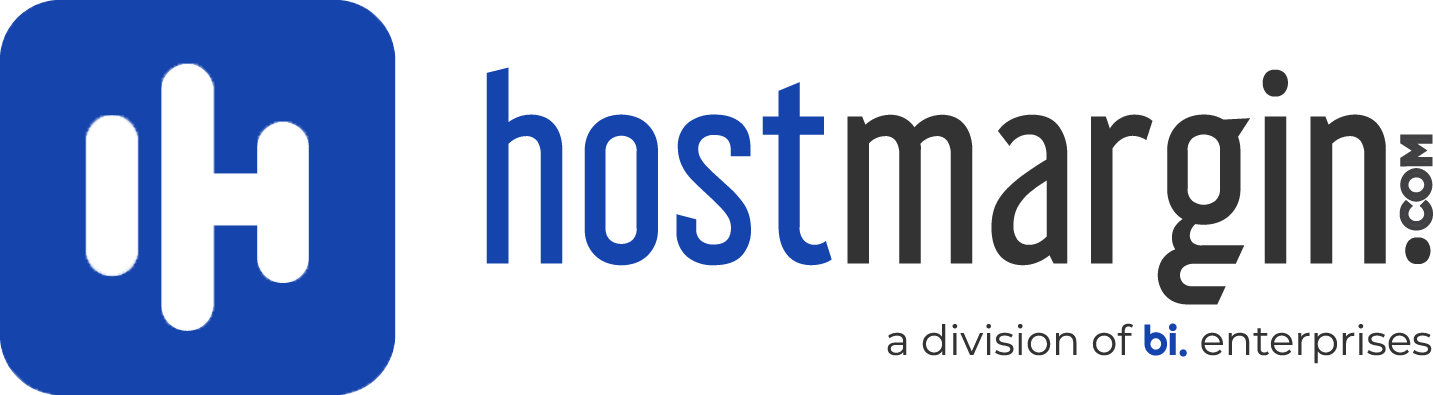Before you can transfer data to Plesk, you need to do the following:
Install Migration & Transfer Manager on the destination server. You can do this in one of the following ways:- Through the Server Administration Panel.
To install it through the Server Administration Panel, go to Tools & Settings > Updates and Upgrades. The Plesk Installer web interface will open in a new window or tab. In the Installer window, click Add Components, select the checkbox corresponding to the Migration & Transfer Manager component, and click Continue.
- If a source or a destination server is protected by a firewall, configure the firewall to allow the data exchange between the servers.
When migrating from Windows platforms, allow TCP connections to the ports 6489 (Migration & Transfer Manager). When migrating from Linux, allow TCP connections to the port 22 (SSH).
- If you are going to migrate from Linux-based platforms, increase the Apache restart restart interval on the destination Plesk 12 server. Go to Server Management > Tools & Settings > Apache Web Server, and set the Apache restart interval value to 60 seconds. This will help you speed up the migration process.
To transfer accounts and websites with applications from other hosting servers:
- Log in to Plesk on the destination server.
- Go to Tools & Settings > Migration & Transfer Manager (in the Tools & Resources group).
- Click Synchronize to check if there are any updates for Migration & Transfer Manager components.
- Click Start New Migration.
- Leave the Transfer data from another serveroption selected, and specify the following:If you use Plesk for Linux, you can also specify the directory on the source server where the Migration & Transfer Agent should be uploaded.
- The source server's address and port number (on Linux/Unix systems). Specify either the IP address or the host name of the server, from which you want to transfer data.
If the source server is on an IPv6 address, then you should specify the server's host name instead of IP address.
- The username and password of the administrator of the source server.
- The source server's address and port number (on Linux/Unix systems). Specify either the IP address or the host name of the server, from which you want to transfer data.
- Specify the path to the directory where temporary files will be stored.
- Specify whether you want to transfer all data related to user accounts, domains, and services configuration from the source server, or only specific items.
In case you choose to perform the full server transfer, you can configure Migration & Transfer Manager to transfer a license key from the source server. The option is useful if the license key suits the Plesk version installed on the destination server and you want to use it instead of the current one. - If some of Plesk objects from the source server (such as user accounts, domains, and so on) are already present on the destination server, you can replace them by choosing the Replace existing objects checkbox.
- Click Next. Migration & Transfer Manager will connect to the specified server and gather information about the business objects of the source hosting platform.
- If you have chosen to transfer only specific items, at this step, select the checkboxes corresponding to the user accounts and domains that you want to transfer. Also, specify what types of data should be transferred:Click Next.
- All settings and content.
- All settings and content except mail.
- Only mail accounts with email messages.
- If the system detects potential transfer issues, such as missing required components, you will see the list of these issues. We recommend that you resolve all these issues using the links available on this page and and then proceed by clicking Next.
- Specify the new IP addresses that should be used. If you have a great number of IP addresses, at this step, you can download the current IP mapping file, correct it in a text editor or by running a custom find-and-replace script, and then upload it back to the server.
The syntax of the IP mapping file is shown in the following example:
10.10.10.10 192.168.1.2
Where
10.10.10.10is an IP address used on the source server and192.168.1.2is a new IP address that should be used on the destination server. There is a white space between the two IP addresses. When compiling the list of addresses, place each mapping entry on a separate line. - Click Next. The data transfer process will start immediately.